Flutter 1. ChangeNotifier
- Flutter 2. ValueNotifier, AnimatedBuilder e o ValueListenableBuilder
- Flutter 1. ChangeNotifier
Índice
Este artigo é baseado no material na série de vídeos ‘Flutter ValueNotifier‘, do canal Fluterrando, onde exploro alguns tópicos sobre reatividade e devo me estendendo em alguns pontos que forem mais de meu interesse. No primeiro momento pretendo explorar a Reatividade com o ChangeNotifier e, na sequência, o ValueNotifier, aplicando a um exemplo com três reatividades de tipos diferentes. Num futuro pretendo integrar estes elementos como atributos de configuração do aplicativo.
O objetivo não é desenvolver um aplicativo específico, mas apenas explorar algumas características do Flutter e alguns de seus pacotes. Neste primeiro momento vou apenas cria o projeto base para o desenvolvimento da série, concluindo com o ChangeNotifier para monitorar as alterações e redesenhar a tela.
Projeto Inicial
Para inciar apenas vá para a sua pasta de trabalhos de sua preferência e crie um novo projeto Flutter de nome new_counter. Em seguida entre na pasta criada e abra o VSCode:
alves@arabel:~$ flutter create settings
alves@arabel:~$ cd settings
alves@arabel:~$ code .
Refatorando o Código
Na sequência irei refatorar o código para deixá-lo mais organizado. No entanto se desejar o código refatorado está disponível no link counter-00.zip, de forma que pode descompactado na parta lib e pular para a seção Reatividade com ChangeNotifier.
Sendo bastante direto vou refatorar o código do contador padrão do Flutter para deixá-lo um pouco mais organizado. Crie uma pasta lib/pages e um arquivo home_page.dart nela. Em seguida transfira a classe MyHomePage para este arquivo:
import 'package:flutter/material.dart';
class HomePage extends StatefulWidget {
const HomePage({super.key, required this.title});
final String title;
@override
State<HomePage> createState() => _HomePageState();
}
class _HomePageState extends State<HomePage> {
int _counter = 0;
void _incrementCounter() {
setState(() {
_counter++;
});
}
@override
Widget build(BuildContext context) {
return Scaffold(
appBar: AppBar(
title: Text(widget.title),
),
body: Center(
child: Column(
mainAxisAlignment: MainAxisAlignment.center,
children: <Widget>[
const Text(
'You have pushed the button this many times:',
),
Text(
'$_counter',
style: Theme.of(context).textTheme.headlineMedium,
),
],
),
),
floatingActionButton: FloatingActionButton(
onPressed: _incrementCounter,
tooltip: 'Increment',
child: const Icon(Icons.add),
),
);
}
}
Aproveite e troque todas as ocorrências de MyHomePage para apenas HomePage.
Em seguida crie um arquivo lib/app_counter.dart e transfira para ele a classe MyApp, aqui renomeada para AppCounter:
import 'package:flutter/material.dart';
import 'pages/home_page.dart';
class AppCounter extends StatelessWidget {
const AppCounter({super.key});
// This widget is the root of your application.
@override
Widget build(BuildContext context) {
return MaterialApp(
title: 'Flutter Demo',
theme: ThemeData(
primarySwatch: Colors.blue,
),
home: const HomePage(title: 'Flutter Demo Home Page'),
);
}
}
Por fim o main.dart ficará assim:
import 'package:flutter/material.dart';
import 'app_counter.dart';
void main() {
runApp(const AppCounter());
}
O código refatorado fica organizado na pasta lib do projeto na forma:
alves@arabel:lib$ tree
.
├── app_counter.dart
├── main.dart
└── pages
└── home_page.dart
Ajustes Finais
Para melhor atender os objetivos desta série é conveniente efetuar algumas mudanças no home_page.dart adicionando um variável booleana e uma de três estados, através de um enum. O código final é apresentado a seguir, e as alterações são descritas na sequência.
import 'package:flutter/material.dart';
enum ThreeState { first, second, third }
class HomePage extends StatefulWidget {
const HomePage({super.key, required this.title});
final String title;
@override
State<HomePage> createState() => _HomePageState();
}
class _HomePageState extends State<HomePage> {
int _counter = 0;
bool _selection = true;
ThreeState _state = ThreeState.first;
void _incrementCounter() {
setState(() {
_counter++;
});
}
void _toggleSelection() {
setState(() {
_selection = !_selection;
});
}
void _toggleState() {
setState(() {
switch (_state) {
case ThreeState.first:
_state = ThreeState.second;
break;
case ThreeState.second:
_state = ThreeState.third;
break;
case ThreeState.third:
_state = ThreeState.first;
break;
}
});
}
@override
Widget build(BuildContext context) {
return Scaffold(
appBar: AppBar(
title: Text(widget.title),
),
body: Center(
child: Column(
mainAxisAlignment: MainAxisAlignment.center,
children: <Widget>[
Row(
mainAxisAlignment: MainAxisAlignment.center,
children: [
ElevatedButton(
onPressed: _incrementCounter,
child: const Icon(Icons.add),
),
const SizedBox(width: 30),
Text(
'Counter: $_counter',
),
],
),
const SizedBox(height: 30),
Row(
mainAxisAlignment: MainAxisAlignment.center,
children: [
ElevatedButton(
onPressed: _toggleSelection,
child: const Text('Toggle'),
),
const SizedBox(width: 30),
Text(
'Selection: $_selection',
style: Theme.of(context).textTheme.titleMedium,
),
],
),
const SizedBox(height: 30),
Row(
mainAxisAlignment: MainAxisAlignment.center,
children: [
ElevatedButton(
onPressed: _toggleState,
child: const Text('Toggle'),
),
const SizedBox(width: 30),
Text(
'State: ${_state.name}',
style: Theme.of(context).textTheme.titleMedium,
),
],
),
],
),
),
);
}
}
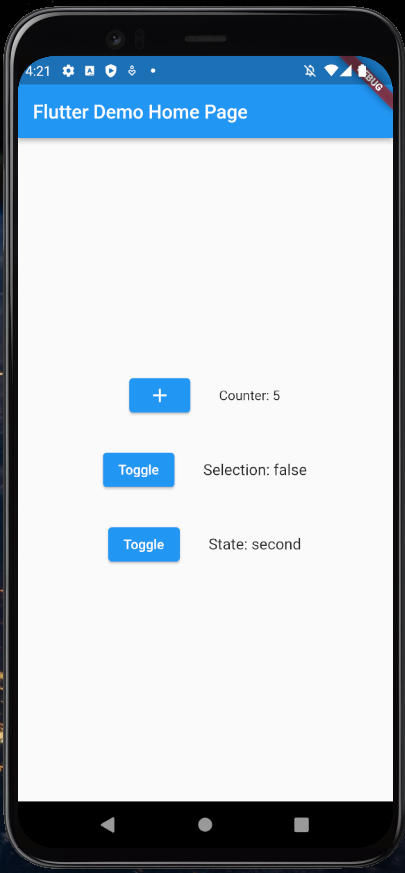
A primeira mudança foi a adição do ThreeState na linha 3, para declarar um variável de três estados: {first, second, third}. Nas linhas 16 e 17 são adicionadas as declarações das variáveis internas _selection, uma booleana, e _state, uma ThreeState.
Em adição a função interna _incrementCounter, duas novas são adicionadas para alterar os valores das novas variáveis. São elas:
_toggleSelection, linhas 25 à 29: para alternar o estado de_selectionentretrueefalse;_toggleState, linhas 31 à 45: para alternar entre o estado do_stateentre os três estados possíveis deThreeState.
Para apresentar os valores destas variáveis reestruturei a apresentação para que todas ficassem com a mesma estrutura, removendo o widget FloatingActionButton e acrescentando um ElevatedButton e um Text, separados em três Rows para apresentar os resultados.
A tela final do aplicativo é apresentado na figura ao lado. Cada botão se encarrega de alterar o estado apresentado ao lado, e estes são atualizado na tela. A tela é redesenhada a cada vez que a execução do código passa por um dos setState, das linhas 20, 26 e 32, acionadas pelos respectivos botões.
Separando o Controller
O próximo passo será criar uma classe para controlar os elementos do aplicativo e assim separar as regras de controle de estado da widget principal. Isto também vai facilitar as integrações que pretendo fazer mais adiante, além desta separação deixar o código mais organizado.
Inicialmente vou criar um arquivo app_settings.dart na pasta lib/settings. Neste arquivo será criado a classe AppSettings com os três atributos _counter, _selection e _state. O conteúdo deste arquivo é apresentado a seguir:
enum ThreeState { first, second, third }
class AppSettings {
int _counter = 0;
bool _selection = false;
ThreeState _state = ThreeState.first;
int get counter => _counter;
bool get selection => _selection;
ThreeState get state => _state;
void increment() => _counter++;
void toggleSelection() => _selection = !_selection;
void toggleState() {
switch (_state) {
case ThreeState.first:
_state = ThreeState.second;
break;
case ThreeState.second:
_state = ThreeState.third;
break;
case ThreeState.third:
_state = ThreeState.first;
break;
}
}
}
Observe que o enum ThreeState é migrado para este arquivo, visto que a ideia é passar todo o controle dos elementos que definem a tela para esta classe, de forma que este será importado pelo home_page.dart. Todos as funções para alteração e acesso às três variáveis de controle foram implementadas na classe:
increment(), linha 14: incrementa o_counter;toggleSelection(), linha 16: altera estado do_selection;toggleState(), linhas 18 à 30: altera estado do_state.
Os respectivos getters também foram criados para recuperar os valores dos atributos internos da classe.
O próximo passo é incorporar a classe AppSettings ao widget HomePage.
Inicialmente substitua a declaração do enum da linha 3, no home_page.dart, pelo import:
import '../settings/app_settings.dart';Na sequência substitua as declarações das linhas 15 à 17 pela declaração de uma variável settings:
final settings = AppSettings();Por fim basta alterar as implementações internas às funções _incrementCounter, _toggleSelection e _toggleState para chamar as funções apropriadas da classe, sem remover os setStates. O resultado final é apresentado a seguir:
import 'package:flutter/material.dart';
import '../settings/app_settings.dart';
class HomePage extends StatefulWidget {
const HomePage({super.key, required this.title});
final String title;
@override
State<HomePage> createState() => _HomePageState();
}
class _HomePageState extends State<HomePage> {
final settings = AppSettings();
void _incrementCounter() {
setState(() {
settings.increment();
});
}
void _toggleSelection() {
setState(() {
settings.toggleSelection();
});
}
void _toggleState() {
setState(() {
settings.toggleState();
});
}
@override
Widget build(BuildContext context) {
return Scaffold(
appBar: AppBar(
title: Text(widget.title),
),
body: Center(
child: Column(
mainAxisAlignment: MainAxisAlignment.center,
children: <Widget>[
Row(
mainAxisAlignment: MainAxisAlignment.center,
children: [
ElevatedButton(
onPressed: _incrementCounter,
child: const Icon(Icons.add),
),
const SizedBox(width: 30),
Text(
'Counter: ${settings.counter}',
),
],
),
const SizedBox(height: 30),
Row(
mainAxisAlignment: MainAxisAlignment.center,
children: [
ElevatedButton(
onPressed: _toggleSelection,
child: const Text('Toggle'),
),
const SizedBox(width: 30),
Text(
'Selection: ${settings.selection}',
style: Theme.of(context).textTheme.titleMedium,
),
],
),
const SizedBox(height: 30),
Row(
mainAxisAlignment: MainAxisAlignment.center,
children: [
ElevatedButton(
onPressed: _toggleState,
child: const Text('Toggle'),
),
const SizedBox(width: 30),
Text(
'State: ${settings.state.name}',
style: Theme.of(context).textTheme.titleMedium,
),
],
),
],
),
),
);
}
}
Ainda terá de trocar as strings das linhas 54, 68 e 83 para chamarem o elemento correto do settings. Essencialmente adicionar um ‘settings.‘ à frente de cada variável.
Neste momento o código deve retornar a funcionar, com os três botões alterando e redesenhando a tela. Caso tenha alguma dificuldade pode baixar os arquivos da pasta lib do link: counter-00.zip.
Reatividade com ChangeNotifier
A ideia agora é ativar a reatividade com o ChangeNotifier, para que sempre que um dos atributos da classe AppSettings for modificada a tela seja redesenhada. Para isto vamos iniciar pelas alterações ao app_settings.dart, alterando a classe AppSettings para que ela gere uma notificação de alteração de seus atributos.
Adicionado o ChangeNotifier ao AppSettings
Primeiro faça com que a classe AppSettings estenda a classe ChangeNotifier, alterando a sua declaração para:
class AppSettings extends ChangeNotifier{
...Isto vai te obrigar a importar o package:flutter/material.dart, onde o ChangeNotifier é declarado. Para terminar as alterações aqui basta adicionar um notifyListeners() ao final de cada função de alteração dos atributos, para que uma notificação seja criada para quem estiver ouvindo. Ao final o app_settings.dart vai ficar como segue:
import 'package:flutter/material.dart';
enum ThreeState { first, second, third }
class AppSettings extends ChangeNotifier {
int _counter = 0;
bool _selection = false;
ThreeState _state = ThreeState.first;
int get counter => _counter;
bool get selection => _selection;
ThreeState get state => _state;
void increment() {
_counter++;
notifyListeners();
}
void toggleSelection() {
_selection = !_selection;
notifyListeners();
}
void toggleState() {
switch (_state) {
case ThreeState.first:
_state = ThreeState.second;
break;
case ThreeState.second:
_state = ThreeState.third;
break;
case ThreeState.third:
_state = ThreeState.first;
break;
}
notifyListeners();
}
}
Agora é o momento de modificar o home_page.dart.
Colocar o HomePage em Escuta
No arquivo home_page.dart as linhas 6 à 14, as declarações e as funções _incrementCounter, _toggleSelection e _toggleState, pois elas não serão mais necessárias. Depois adicione a declaração da variável settings e a função initState() à classe _HomePageState com o código a seguir:
...
final settings = AppSettings();
@override
void initState() {
super.initState();
settings.addListener(() {
setState(() {});
});
}
...O método addListener é herdado do ChangeNotifier, e é ele que vai deixar o HomePage na escuta por uma notificação enviada pelos notifyListeners() adicionados na classe AppSettings.
Para terminar, basta substituir as chamadas aos métodos, removidos do _HomePageState, pelos métodos correspondentes do settings: settings.increment, settings.toggleSelection e settings.toggleState, respectivamente.
O código final é apresentado a seguir:
import 'package:flutter/material.dart';
import '../settings/app_settings.dart';
class HomePage extends StatefulWidget {
const HomePage({super.key, required this.title});
final String title;
@override
State<HomePage> createState() => _HomePageState();
}
class _HomePageState extends State<HomePage> {
final settings = AppSettings();
@override
void initState() {
super.initState();
settings.addListener(() {
setState(() {});
});
}
@override
Widget build(BuildContext context) {
return Scaffold(
appBar: AppBar(
title: Text(widget.title),
),
body: Center(
child: Column(
mainAxisAlignment: MainAxisAlignment.center,
children: <Widget>[
Row(
mainAxisAlignment: MainAxisAlignment.center,
children: [
ElevatedButton(
onPressed: settings.increment,
child: const Icon(Icons.add),
),
const SizedBox(width: 30),
Text(
'Counter: ${settings.counter}',
),
],
),
const SizedBox(height: 30),
Row(
mainAxisAlignment: MainAxisAlignment.center,
children: [
ElevatedButton(
onPressed: settings.toggleSelection,
child: const Text('Toggle'),
),
const SizedBox(width: 30),
Text(
'Selection: ${settings.selection}',
style: Theme.of(context).textTheme.titleMedium,
),
],
),
const SizedBox(height: 30),
Row(
mainAxisAlignment: MainAxisAlignment.center,
children: [
ElevatedButton(
onPressed: settings.toggleState,
child: const Text('Toggle'),
),
const SizedBox(width: 30),
Text(
'State: ${settings.state.name}',
style: Theme.of(context).textTheme.titleMedium,
),
],
),
],
),
),
);
}
}
O código completo está no link counter-01.zip. Por motivo funcionais o nome da pasta base mudou para settings no lugar de counter e pode aparecer trocado em alguns arquivos zip.
Conclusões
Após estas alterações o aplicativo deve retornar a funcionar, agora redesenhando a tela a cada notifyListeners() enviados pelos métodos de alterações dos atributos do settings, gerados ao se pressionar os botões.
No próximo texto vou refazer isto com o ValueNotifier e empregar o AnimatedBuilder e o ValueListenableBuilder, o que permite redesenhar apenas a parte alterada da tela. Isto pode ser bem útil para aplicativos mais elaborados.
Deixe uma resposta